Learn about Class for Zoom features, functionality, and best practices—at your own pace and when it works best for you.
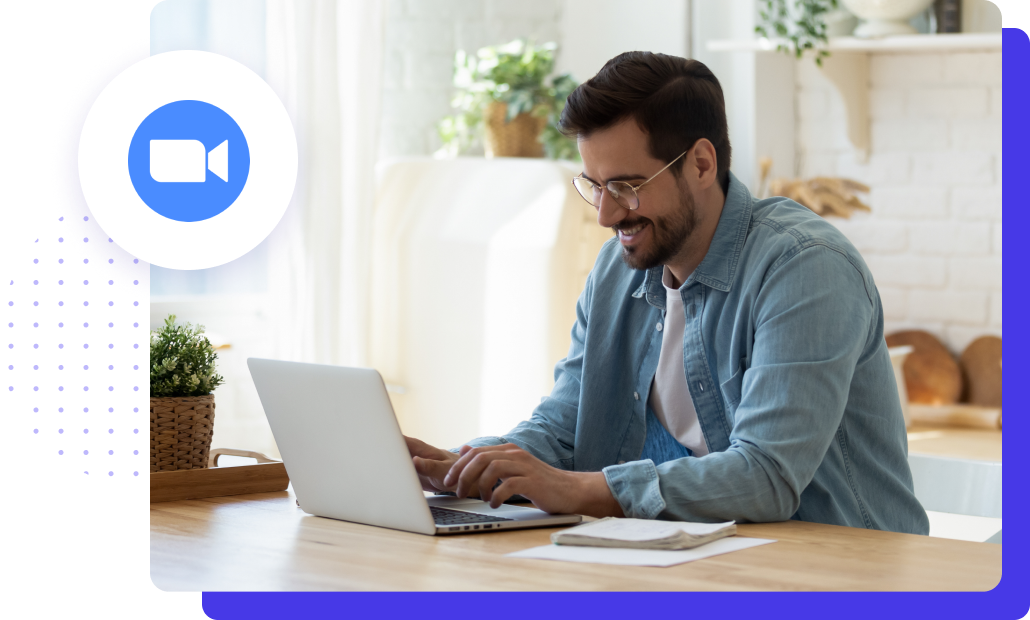
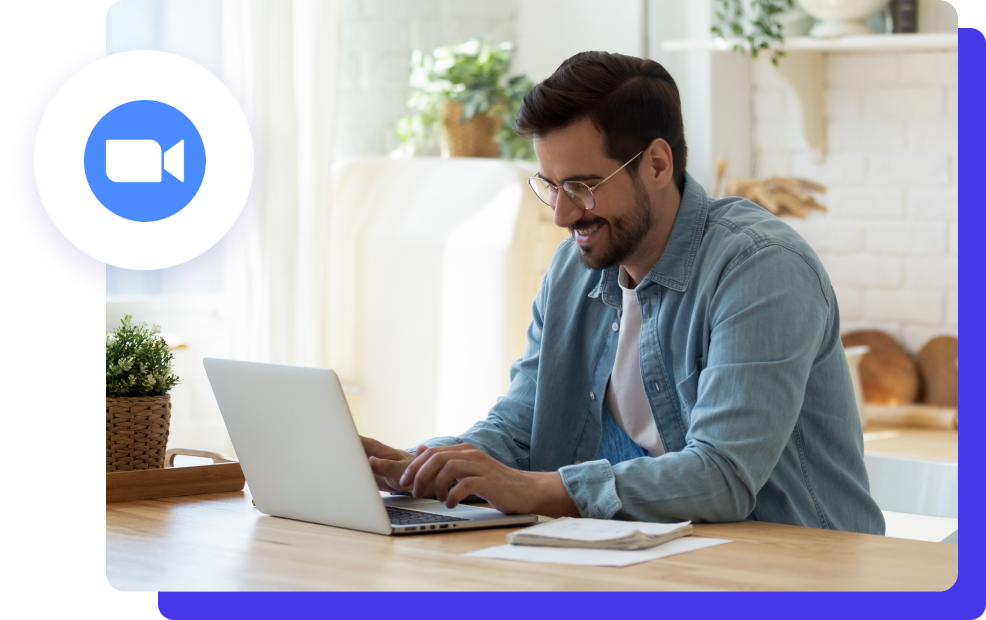
Begin by setting up Class to prepare for facilitating engaging learning experiences.
Use this script while completing the above training modules. Apply what you’ve learned within a practice course in your LMS
Set up and join classes from the Learning Management system once the Class LTI is integrated
Learn how to invite guest participants with the invite link for those accessing outside of the LMS
Become a classroom expert by using different modes, settings, and features to smoothly navigate activities with ease.
Customize prominent spaces with ease in the classroom using Instructor Podium and Front of Room
Manage participant engagement and participation from within the participant panel
Understand how the chat feature in Class can be utilized and customized for an interactive and engaging experience
Organize each classroom with various seating chart options to monitor interactivity with participants in a live session
Limit potential distractions and promote privacy at a participant’s discretion by enabling Privacy Mode
Record locally or to the cloud from any class to share and review session history
Adjust audio, video, and captioning settings within a classroom to connect virtually
Monitor device memory, CPU, bandwidth, permissions, and notifications from within a classroom using Health Check
Use different content sharing features to offer extra resources to participants and keep the classroom activity flowing smoothly.
Post files to the classroom and make them available for participants to download using Share Files and Syllabus
Utilize screen share and annotations with participants for an interactive session
Launch web pages and videos to instruct and deliver additional resources
Learn how to bring stored content from an LMS into Class using the Learning Management system teaching tool
Ask questions and test participants’ knowledge in real-time using Surveys and Polls
Use collaborative and administrative tools to smoothly manage the classroom and keep track of learner engagement.
Track attendance and participation automatically as participants enter and interact in a session with the Attendance and Dashboard feature
Collaborate on a shared virtual canvas with multiple participants using Whiteboard. Learn how to use built-in tools for drawing and annotating
Utilize breakout rooms to split participants into separate sessions for collaboration and discussion during a session
Master how to launch and manage a proctored session to monitor participants’ computer desktop
Use these practice scripts—alone or with peers—to test your Class knowledge.
Use this script while completing the above training modules. Apply what you’ve learned within a practice course in your LMS
A practice script to facilitate a live session, go through a list of actions and discuss observations from both the instructor’s and participant’s points of view
A practice script to put your Class feature knowledge to the test. Based on specific scenarios, identify which Class feature fits best the use case
Features
Products
Integrations